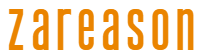It’s normal for gamers to think about their hardware and game configurations when we talk about PC performance when gaming. But some very simple options in Windows 11 could be that little push you needed to get the performance you want in a particular game!
Check out some tips to improve the performance of your Windows 11 PC in games, starting with recommendations from Microsoft itself!
1 – Activate Game Mode
The first tip is one of the best known, since Microsoft promoted Game Mode a lot when it arrived on Windows.
In simple terms, Game Mode turns off things in the background, like notifications and driver installations, so as not to interfere with your gameplay.
How to make:
- Open the Windows Settings window.
- Search for “game mode” and choose “activate Game Mode”.
- A new window will open, activate Game Mode in it.

2 – Turn off memory integrity
Memory integrity is a Windows 11 security setting that, as indicated by the name, checks your memory against malicious code from potential malware that may come into contact with the system. The feature, however, requires some performance, so turning it off could make a difference to your game.
How to make:
- Press the Windows key on your keyboard (or click Start).
- Search for “core isolation”.
- When opening the window, the memory integrity option can be easily found, just turn it off.

As a safety feature, it is recommended to turn it back on after you have finished playing.
3 – Shut down the Virtual Machine Platform (VMP)
Virtual Machine Platform (VMP) is a required feature for machine virtualization that is usually turned off in the default configuration. According to Microsoft, this can also impact gaming performance, so it’s a good idea to check it and turn it off if it’s not in use.
How to make:
- Press the Windows key or click Start.
- Search for “turn Windows features on or off”.
- In the window that will open, locate the “Virtual Machine Platform” option and uncheck it.

4 – Turn off background recording
Leaving Microsoft’s official tips, we have other interesting settings to consider to improve your PC’s gaming performance, and the first of them is automatic gameplay recording.
Windows 11 comes with a capture feature turned on by default that allows you to record a moment that just happened in the game. To make this possible, the system is constantly recording and deleting the last minutes of gameplay, which can affect performance in some cases.
How to make:
- Open the settings menu.
- Search for “capture settings”.
- The window shows options for where to capture videos, their duration, etc. Just find the deactivate button and click on it.

5 – Choose the correct GPU for games
An especially important tip for those who play on a notebook, but it affects any computer with two GPUs, one integrated into the processor and one dedicated.
Windows 11 chooses by itself which one to use depending on the application, in order to save power. But it is possible to manually choose the GPU in each application in the settings, so you can guarantee using the most powerful one in games.
How to make:
- Press the Windows key or click Start
- Search for “graphics” and click on the Graphics Settings result.
- In the graphics settings menu, choose the game to configure and click on it and then on “options”.
- Choose the “high performance” option and save the change.

6 – Don’t forget the power options
Another tip that is especially important for notebooks, but which affects desktop computers as well.
Windows 11 offers different power settings to balance consumption and performance. Generally the “balanced” option is chosen as standard, but to guarantee maximum performance in your game the computer will need more energy. So here you will want to select the “high performance” option.
How to make:
- Press the Windows key or click Start.
- Search for “energy”.
- Open the “Choose a power plan” window.
- Select the “Show additional plans” option.
- Choose the “High performance” option.

We hope this guide was useful in improving your gaming on Windows 11. To check out more articles and tips from Adrenaline on everything in the world of hardware, just click here!

Join the Adrenaline offer group
Check out the main offers on hardware, components and other electronics that we found online. Video card, motherboard, RAM memory and everything you need to build your PC. By joining our group, you receive daily promotions and have early access to discount coupons.
Join the group and take advantage of promotions
Source: https://www.adrenaline.com.br/microsoft/windows/melhorar-desempenho-em-jogos-windows-11/