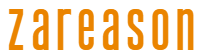The motherboard is the central component of a computer, as it serves as the connection platform for all other elements of the system. Processors, memories, storage devices and video cards depend on it to work in harmony. It is considered the “backbone” of the PC, ensuring that all parties communicate in an efficient and coordinated way.
Therefore, when a motherboard has problems or is outdated, the computer’s overall performance ends up being compromised. In some cases it is necessary to replace it completely, in others it is enough to change the battery. Understand better how to do this.
Also read:
Gigabyte announces B650E Aorus Stealth Ice motherboard with hidden connectors
ROG Maximus Z790 HERO BTF: Asus announces motherboard with hidden connectors
When to change the motherboard?
The need to change the motherboard may arise for different reasons. One of the main ones is hardware upgrades. This is because when new generations of processors and memories are released, older motherboards may become incompatible. If you want to use more modern components, it is often necessary to replace the motherboard with a more advanced one to ensure that the system is capable of supporting new technologies.
Another common reason for exchange is the presence of physical defects. Damage caused by overheating, electrical failures or accidents can compromise the board’s functionality, resulting in frequent shutdowns or even the inability to boot the computer. Additionally, connectivity issues, such as damaged USB ports or PCIe slots, may indicate that the motherboard is no longer functioning properly.
The problem could be with the battery
However, in some situations, the problem is not directly with the motherboard, but with your battery. It is a small but essential component for the computer to function correctly.
Located directly on the motherboard, it has the main function of maintaining the functioning of the Real Time Clock (RTC) and BIOS/UEFI settings even when the computer is turned off. In other words, this battery ensures that the system’s date, time and hardware settings are not lost when you unplug your PC from the power outlet.
Therefore, when the battery runs out, it is common for the system clock to reset and the BIOS to lose its settings. Most motherboards use a CR2032 type lithium battery, with an average lifespan of 3 to 5 years. When the battery is weak or discharged, these system failures may occur, as well as difficulties in booting the computer correctly.
Clear signs that you need to change the motherboard battery
Therefore, the biggest signs that the motherboard battery needs to be changed are error messages when initializing the BIOS, the system clock that always returns to default and difficulties in maintaining BIOS settings.
In the case of messages, errors such as “CMOS Battery Failure” or “CMOS Checksum Error” usually appear when starting the computer.

Resetting the system date and time is also an easy sign to identify. If every time you turn on your computer the date and time are distorted, it is very likely that the motherboard battery is exhausted.
Other signs include the loss of BIOS settings, needing to reconfigure parameters such as the boot order every time the PC is turned on.
How to change the motherboard battery
Changing the motherboard battery is a simple process and if you feel comfortable making repairs to your computer, it can be done at home with care.
See the step by step:
- Turn off the computer and unplug it from the power outlet: Make sure the computer is completely turned off and disconnected from the power supply. For added safety, press the power button for a few seconds after turning it off to discharge any residual electricity.
- Open the cabinet: Remove the case side cover. Most covers are secured with screws to the back of the computer.
- Locate the battery: The battery is located directly on the motherboard, usually close to the processor or RAM memory slots. It is round and silvery, similar to a coin.
- Remove the old Battery: Carefully press the latch that holds the battery in place. The battery will pop out slightly, allowing you to easily remove it by hand.
- Insert the new battery: Take a new CR2032 battery and fit it in the same location, with the positive (“+”) side facing up. Make sure it is securely attached.
- Close the case and turn on the computer: Replace the case cover, plug the computer into the power outlet, and turn it on. Access the BIOS to reset the date and time if necessary.
If you want to be more confident, you can search for tutorial videos on YouTube to see the process in practice. In general, it’s not complicated, but if you don’t feel prepared for it, you can ask a friend or family member for help or even take it to an assistance center.
Source: https://www.hardware.com.br/artigos/devo-trocar-a-bateria-da-placa-mae-como-saber-quando-e-necessario/