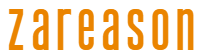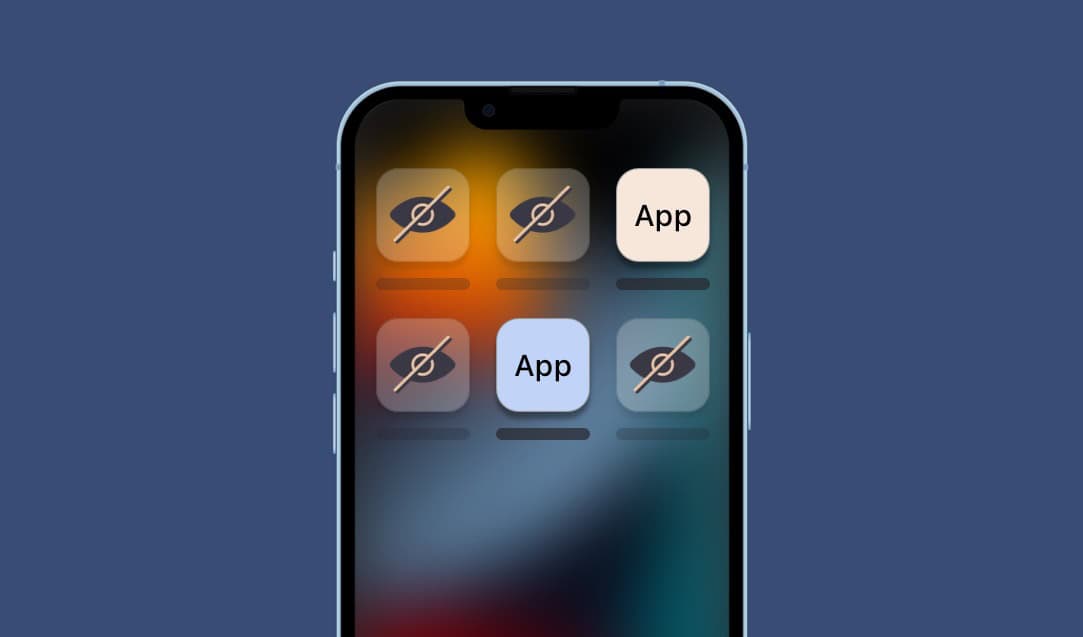
Nowadays smartphones contain practically most of the important information in our lives, and that is why it is necessary to guarantee as much security as possible for this information, especially when hiding an application on the cell phone.
Today we are going to teach you some ways to keep your applications more secure, with ways to hide them from prying eyes. Check it out!
Also read:
How to hide Stories from certain contacts on Instagram
How to hide your IP address
How to hide an application on your cell phone?
The option to hide an application on your cell phone can be a help when it comes to ensuring security or even privacy. The most important reason is in relation to banking applications, especially in cases of robbery or cell phone theft. By hiding the bank app, it becomes more difficult for a criminal to try to bypass the system and make a transaction with the device.
There are also other simpler reasons, such as just cleaning the device’s home screen, which makes this process even easier. To do this, on both Android and iOS, you can just remove the app from the home screen, and then it will only appear in the app drawer.
In this article, we will give some tips on methods that aim to hide applications and provide security, such as using a password, or even so that people who pick up the device do not know that such an application is installed on it. Check it out!
Hide through the device’s default settings
One of the easiest ways to hide applications on your smartphone is by using its default settings that allow you to separate them into secure sections or folders. In this case, it can only be done on Androids, as the iPhone’s iOS does not have an option for this type of feature. However, even on Androids this is quite relative as it will depend on the interface used by each company.
Not all Android devices have this option, so you need to keep that in mind. One of the most famous for this use are Samsung’s Galaxy, which feature the company’s One UI.
In this case, just open the device settings on the gear icon, choose the option Home Screen and tap the option “Hide apps”. So, it will give you an option as to which apps can be hidden.

In addition to this option of simply hiding the application from both the home screen and the app drawer, Samsung smartphones also offer the native option to create a Safe Pastawhich is great for those who want, in addition to hiding apps, also setting extra security to access them.
In the case of Samsung, open the Settingspatch me Biometric data and security and choose the option Safe Pasta. After logging in with your Samsung account, you can change the name and icon of the Folder when customizing, so it can be disguised as something that doesn’t draw attention.
Other manufacturers also offer options to hide applications, as is the case with Xiaomiwhere you can pull the screen to the right when using the app drawer to access a hidden area. In this area it is possible to enter a password, so only those who have the password will be able to access these apps. THE Huawei it also has an option within the Settings that gives access to the Private Space in the Security and Privacy area.
In the case of options that hide applications without placing them in a secure area, like Samsung, the only way to access them is to manually search the application drawer. In other words, it will not be in the list of applications shown there, but if you type the name of the application in the search, it will appear.
Disabling native apps

If you want to hide those native smartphone applications that cannot be uninstalled to visually unclog the list, one option is to disable them. This is a quick and easy way to hide these apps and pretend they never existed, even though they are still there on the system.
This can be done in Google’s own native apps if you want to use third-party options. When they are disabled, they are automatically hidden from both the home screen and the app drawer, and can only be found through manual search.
To do this, just open the settings of the device and access the option that shows all applications. Now just select the native application and choose the option Disable or Disabledepending on what appears on your device.
Using specific applications for this
Nowadays it is possible to find several applications that are made precisely with the aim of hiding apps on your cell phone. So for those who don’t have an Android with this native option or even prefer to hide apps in a different way, there are some options in this regard.

One of them, for example, is the Hidder App, a free application for Android that allows you to hide both photos and videos and applications in general. One of the most interesting aspects of the application is that it “camouflages” itself as a calculator icon so as not to attract the attention of curious people, and to access it you need passwords.
But here it is necessary to highlight some important points. When you choose an application to hide inside the folder, it is uninstalled from your smartphone and installed inside the folder. In other words, you cannot access it except through it, so if the Hidder App is uninstalled, you will need to do the reverse process and reinstall the hidden app back on the cell phone.
To hide the app icon, simply tap Icon Disguise and then create a password to unlock, which will be asked every time you access this secure folder. It is possible to place a fingerprint as well, using the biometric reader.
Nova Launcher can be used to disguise an app
In addition to applications made especially for hiding apps on your smartphone, it is also possible to use a launcher that has this option, in a simpler and even safer way. Launchers are applications that generally offer greater customization for Android, being able to change themes, wallpapers, icons, both in terms of appearance and size, making the smartphone more personalized.

One of them is Nova Launcher, which is widely used and well known. It turns out that it can help when it comes to disguising that application in question, which can be, for example, a great way to hide the banking app on smartphones. This is because it allows you to change both the name and the application icon.
So after installing Nova Launcher, just open the application drawer and press on what will be hidden. Then just choose the option to Editand then you can change its name and icon. In other words, if you edit WhatsApp and name it “Configuration” and then change the symbol to a gear, it will be hidden there and only you will know that it is, in fact, WhatsApp.
Although the example is Nova Launcher, there are applications dedicated just to editing the appearance and icons of apps that can also be used for this purpose.
Bonus: Using Files to Hide Files

Google’s Files app usually comes standard on some devices, and even on those that don’t, it ends up being a very popular option for those who like to separate their smartphone content in an effective and simple way. Therefore, it is probably present on many devices, which avoids having to download another one just for this specific functionality.
In this case, Files offers the option to create and use a Secure Folder, but in this case only to hide files. It is worth noting, however, that this feature is only compatible with smartphones running Android 8 or higher.
When creating a secure folder, you can enter a password or PIN to gain access to it. In this case, ideally it should be different from the password or PIN used to unlock the device’s screen, in case it is discovered. To do this, simply open the application and choose the Secure Folder option, which is in the Collections section, but is clearly visible on the application’s home screen. Then you need to choose a lock or password and confirm.
After that, within Files itself, go to the file you want to hide and click on its general options, selecting the three dots, and choose “Move to Hidden Folder”. Unfortunately, it doesn’t work with applications, but at least it guarantees hiding those more intimate photos or videos or those with very important information.
Source: https://www.hardware.com.br/artigos/como-ocultar-um-aplicativo-no-celular/