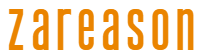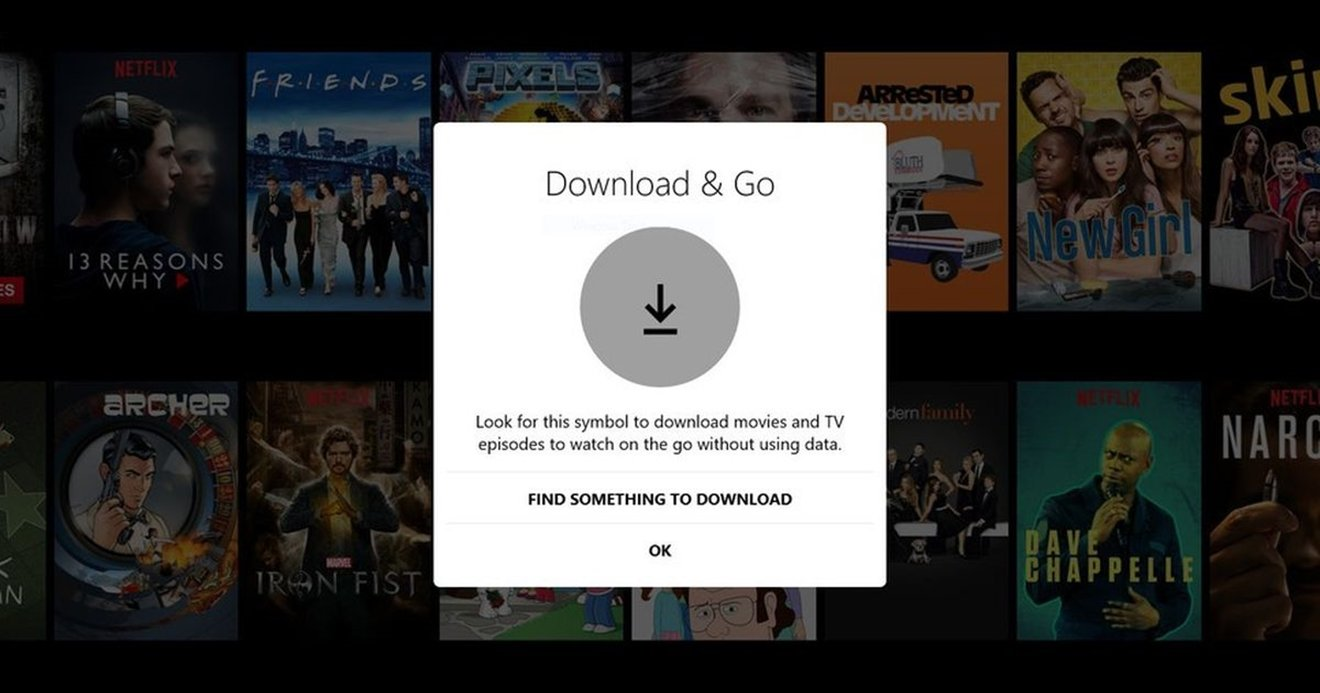
Want to make sure your favorite Netflix movies and series are always at hand, even when you don’t have internet? Fortunately, the platform offers the option to download content to watch offline.
This feature is perfect for those who are traveling, need to save mobile data or simply want more flexibility to enjoy the Netflix catalog. See how easy it is!
Also read
Tutorial: How to hide your locked conversations on WhatsApp
Complete guide: How to make your WhatsApp more secure and private
Step by step to download content on Netflix
Netflix allows you to download a large part of its collection directly into the app, whether on Android, iOS or even Windows. To do this, follow the instructions below:
- Open the Netflix app on your device and select the desired profile.
- Navigate to the content you want to downloadbe it a film, series or documentary.
- Tap the download iconwhich is represented by a down arrow. In the case of series, you will need to repeat this process for each episode you want to save, but, on some devices, there is a “Download Season” option, making it easier to download several episodes at once.
- Track download progress by accessing the “My Downloads” section at the top of the screen, next to the search icon.
Now, with the content downloaded, it is possible to watch it even without an internet connection. This is great for times when you’ll be away from a Wi-Fi network, like traveling on a plane or commuting to work.
Important Download Settings
To ensure a smooth experience and avoid unpleasant surprises, some recommendations are useful:
- Wi-Fi connection: Netflix recommends that downloads be made using a Wi-Fi network. This way, you avoid consuming your mobile data package, as the videos are considerable in size.
- Storage Space: Check if there is enough space on your device. Video downloads take up a good amount of memory, especially in high quality.
Make your life easier with Smart Downloads
If you watch series regularly, Netflix has the “Smart Downloads” feature. When activated, this feature automatically downloads the next episode of the series you are watching and deletes previously viewed episodes. This way, your device is always up to date with the latest content, without the need for manual intervention.
To activate this functionality:
- Access the application’s main menu.
- Click “Application Settings” and find the downloads section.
- Activate the option “Downloads Inteligentes“.
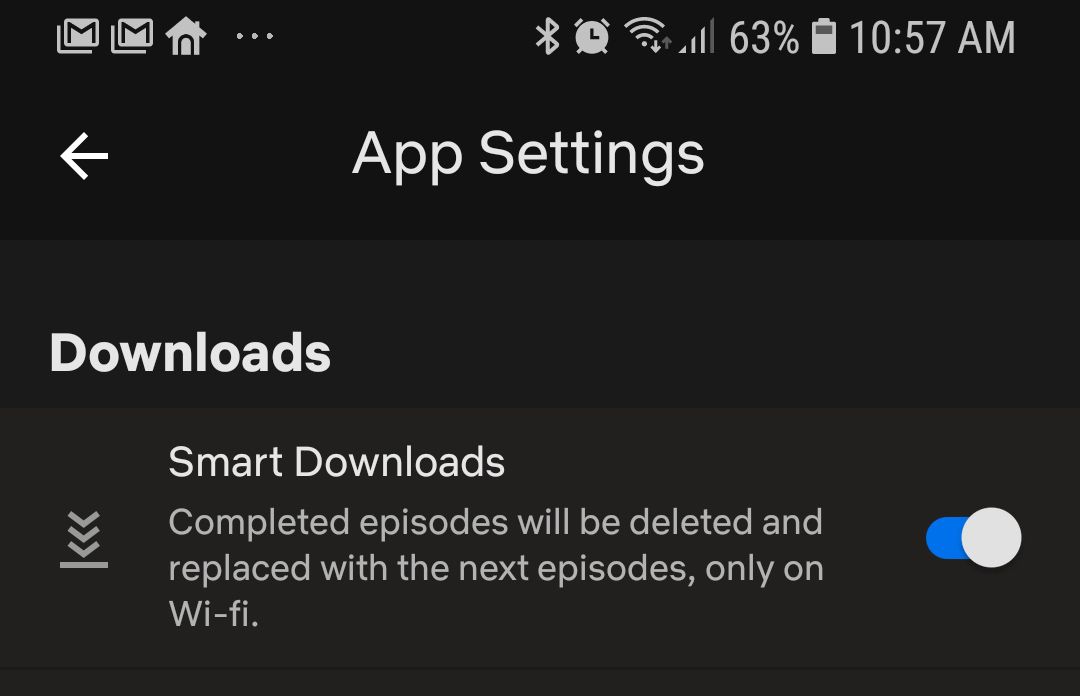
How to download using mobile data
While using Wi-Fi is recommended, there are times when you may want to quickly download something using your mobile network. Even more so if you have a plan with a very large data allowance. To allow downloads in this condition, perform the following steps:
- Open the Netflix app and go to the “My Netflix“.
- Click the menu icon at the top of the screen.
- Em “Application Settings“, disable key “Wi-Fi only” in the downloads section.
Therefore, downloads will also be allowed using mobile data. However, be aware of data consumption, as it can be significant.
Download limitations
It is important to know that not all Netflix content is available for download.
Copyright issues mean some titles are streaming-only. In addition, there is a limit of up to 100 active downloads per device, and those using the plan with ads have a stricter limitation of up to 15 monthly downloads.
With these steps, you can prepare to enjoy the best of the Netflix catalog without depending on an internet connection. It doesn’t matter if it’s a movie to watch on the plane or that episode that will save your long trip: now you know how to prepare and never run out of entertainment options.
Source: https://www.hardware.com.br/tutoriais/baixar-filmes-series-netflix-offline/