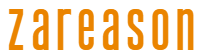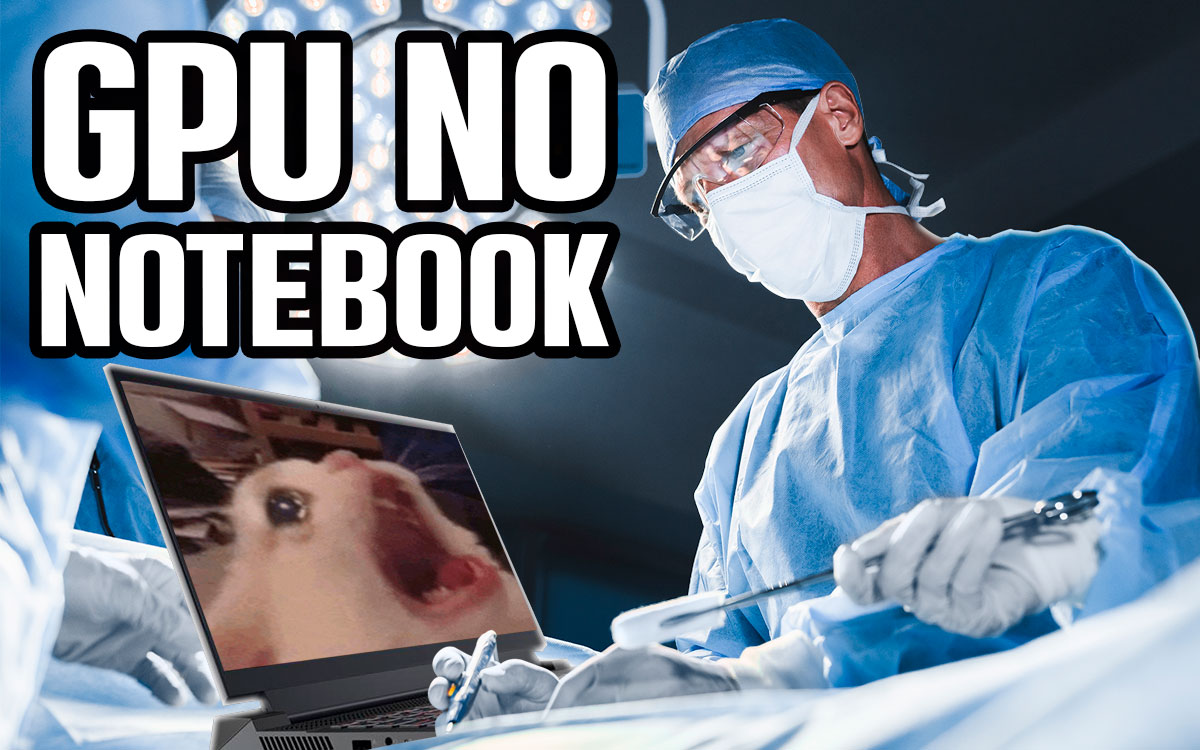
Laptops have the advantage of portability, but one of their main disadvantages is that you can’t replace many parts. Apart from memory and storage, it’s practically impossible to replace the processor and video card to upgrade your machine.
But why do we use the term “almost impossible”? You can change the video card on your notebook using an external video card, the eGPU. But how is this connection made? And what about performance? In this article, we will test two different solutions for making this upgrade.
How can I connect a video card to a notebook?
There are two main methods for using an external video card on your laptop. The first is to use a Thunderbolt connection, which uses a connector similar to USB Type-C. You buy an external accessory with a power supply and a slot for the video card, and then use a Thunderbolt cable to connect the part below to your laptop:

The second option also involves an external device with a power supply and a video card, but the connection is made with an internal connector, the M.2 slot, used to connect SSDs to the notebook. Below we have an accessory in this style:

We will carry out our tests using these two accessories, and you can purchase them or see more information about them in the links below:
A pause for two thanks: to Leandro Holtz (@leandro_holtz) who got the ADT R3G, and to Flávio Malvestiti who found a way to make the Wikingo L17-C50 appear here.
Thunderbolt vs M.2: practicality
Using a Thunderbolt or M.2 connection brings important differences in practicality and performance for an external graphics card. Starting with practicality, we have two completely different worlds.

Thunderbolt is already a connection for external devices. It is already positioned on the outside of notebooks, and in an easily accessible location (if your notebook is well designed). So just place your notebook on the table and plug in the cable. That’s it.
What about M.2? This is a connection made directly to the motherboard, and without exception (that we know of) it is a connection made on the inside of the notebook. In the past, it was more common for notebooks to have “ports” to access specific parts, such as RAM or the HDD, but today, accessing the M.2, or anything inside the notebook, involves unclipping the entire bottom cover.

The solution would be to either adapt something to make this fitting easier, such as making an opening in the bottom cover and making a little door for it yourself. Or be prepared to remove 8 or more screws every time you want to connect your external board.
But the headache doesn’t end there. You’ll need to lose an SSD slot on your laptop to do this. On many models, one slot is all you get. And you can’t remove the SSD that probably has your operating system installed.
There are notebooks with more SSD slots, but they are often gamer models that already have a dedicated graphics card, meaning that performance upgrades are starting to become less attractive. And speaking of performance, in the Thunderbolt vs. M.2 competition, there are also important differences.
Thuderbolt vs M.2: performance
M.2 is much faster than Thunderbolt. Thunderbolt version 3 (the one we use in Wikingo’s L17-C50) is 40Gbps, or more practically, up to 5 gigabytes per second.
M.2 delivers four lanes on the PCI Express channel, i.e. it operates at PCIe x4. Most newer notebooks already come with PCI Express version 4.0. Each lane delivers around 2GB/s, with a theoretical limit of around 8GB/s.
Despite the advantage of M.2, it is still a fraction of what we have with traditional PCIe. With all 16 lanes, PCIe 4 delivers approximately 64GB/s (!). Even a PCIe 3.0 card at x8 will have something in the region of 16GB/s available.

But theoretical limits are… theoretical. And in practice? We put an RX 6600 (PCIe 4.0 X8 card) and an RTX 3060 (PCIe 3.0 x16 card) to test the communication speed by connecting them to a PCIe slot, via Thunderbolt and via M.2 and we checked the maximum speed achieved in the 3DMark bandwidth test. The result was:
It’s worrying to see the size of the bottleneck, isn’t it? Especially with M.2! But how about we see it in practice? Time to test these different ways of connecting an external card to a notebook!
The tested hardware
For the external video card comparison, we will use multiple video cards, both Radeon and GeForce, and also from different price and performance levels. For the comparison, we used
- AMD Radeon RX 580
- AMD Radeon RX 6600
- AMD Radeon RX 7900 XTX
- Nvidia GeForce GTX 1060
- Nvidia GeForce RTX 3060
- Nvidai GeForce RTX 4090
Another important element is the computer we are going to use. The computer for the tests needed to be a real Frankenstein’s monster. The Thunderbolt is easier to solve, just have a compatible USB-C port and go for it.
The ADT R3G was more difficult. You need to find a notebook with an extra M.2 slot, and that’s not easy. To make matters worse, on gaming notebooks with two slots, we had trouble using external cards. When the notebook has a dedicated GeForce, we couldn’t get the driver to use the external card. This must be some incompatibility with features like Nvidia Optimus Advanced, or something like that. But in short: we couldn’t find a good notebook to test.
The way was this tour below, once again a thank you to Leandro Holtz for having this type of trinket and, mainly, for lending it to us.

This is a compact PC that uses a notebook processor. Its main merit is that it has a Thunderbolt-compatible USB-C port and also two M.2 slots, making it possible for us to connect the adapter and also an SSD with the system.
System Settings:
- Processador Intel Core i7-13700H
- Insane makeshift cooler
- RAM 2x32GB LPDDR4 @3200MHz
- SSD: 1TB SSD Kingston NV2
- Nvidia GeForce RTX 4090 Founders Edition Video Card
- Fonte Corsair RM1200X
RTX 4090 and RX 7900 XTX on external graphics card

RTX 3060 and 6600 on external video card

GTX 1060 and RX 580 on external video card

Loss of overall performance
Is an eGPU worth it?
External video card solutions have serious problems. The most practical one, which is to connect via Thunderbolt connection, has serious performance bottlenecks. The much more inconvenient connection directly to the M.2 slot has been much more consistent in performance, but it is very complicated to use, or even to be compatible with your notebook.
But don’t think that it’s all for nothing. We have performance levels in notebooks that would be impossible without using external cards. You can get an ultra-thin notebook and see its performance jump by a few hundred percent, like these tests with the Asus Zenbook 14 using the Thunderbolt connection, which is the worst of the tests.
Especially in scenarios where latency is not so critical, such as in professional applications, the performance loss is less serious, too. So using an accessory like this has the potential to be a great way to have an ultra-thin notebook in everyday life, and to have performance leaps when you are at home and need to work or want to play.
So I wouldn’t rule out using an eGPU entirely, but be aware that there are practicality barriers and performance impacts that will reduce the effectiveness of the graphics card you use. M.2 will have less loss, but it’s really a pain to mount, while Thunderbolt is wonderfully practical, but will compromise a good deal of performance.
The ideal world would be an external connection standard, but unfortunately we have only seen isolated initiatives. Like an Alienware 15 from the Old Testament era, back in 2016, or the ASUS ROG Ally, which also had a connector for an external card. But two companies used proprietary standards, which takes away much of the attractiveness of these solutions.
Source: https://www.adrenaline.com.br/videos/placa-de-video-externa-egpu-em-notebook-testamos-via-m-2-e-thuderbolt/