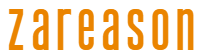Nowadays WhatsApp is the most used application for sending and receiving messages around the world. This means that many people exchange important information within the messenger, which is why it is increasingly important to protect yourself.
Although WhatsApp has end-to-end encryption, you still need to pay attention to some tips to keep your application as secure as possible. Therefore, today we are going to bring you a complete guide with essential tips for this.
Also read:
How to remove AI from WhatsApp?
Complete Guide: How to Use Encrypted WhatsApp Backup
How to keep WhatsApp more secure and private
Although end-to-end encryption protects your conversations, there is still a risk of your device being stolen or someone trying to access it without your knowledge. It is also possible that some people may have access to your information by contacting you via messenger, such as your name, photo and profile information.
Not to mention attempted scams and even pretending to be someone you know. Therefore, today we are going to give you tips to protect yourself from these types of situations. Let’s go?
Tip for beginners: Many steps described in this guide involve entering the WhatsApp Settings. For those who are not familiar with this part of the messenger, the tip is that to open the Settings just click on the 3 dots that are in the top right corner of the application when you open the Conversations tab (the default initial one). When you click on the 3 dots, it opens a menu with options, one of which is Settings.
Enable two-step verification
First of all, the first step is to activate two-step verification to prevent anyone from accessing your WhatsApp account easily. This feature adds an extra layer of security by requiring a six-digit PIN to access your account on new devices. To activate it:
- Go to Settings > Account > Two-Step Verification.
- Tap Activate and create a PIN.
- Add a recovery email to reset your PIN if necessary.
This step drastically reduces the risk of account cloning.
Use screen lock
Some people don’t know, but WhatsApp has a screen lock option, which means that if someone takes your smartphone without your permission, even if the device’s screen is unlocked, they will need to unlock the WhatsApp screen. This unlocking can be via password or, in the case of devices that use biometrics or facial recognition, it can also be used. To activate:
- Go to Settings > Privacy > App Lock.
Activate the corresponding option and configure the blocking time, which can be immediately or after a few seconds. In this option, you can also choose whether notifications will appear or not.
Enable temporary messages when needed
Even with end-to-end encryption, if someone has access to your device or your WhatsApp or even the device of the person who received your message, they will be able to read the content. Therefore, if you are going to pass on any important information, especially personal or sensitive data, it is worth enabling temporary messages.
As the name suggests, they disappear after a period of time, which also reduces the risk of you forgetting to delete the message manually later.
To do this, when you have a conversation with sensitive data, do the following:
- Open a chat and tap the contact’s name.
- Go to Temporary messages and choose the desired time period (24 hours, 7 days or 90 days).
Once selected, all messages exchanged within the selected period of time will disappear when it ends. In this case, it only applies to messages that are exchanged from the activation of the resource until the end of the selected period of time.
Disable “last seen” and blue ticks
One way to maintain your privacy on WhatsApp is to prevent people from seeing when you are online, when you were last online, or even when or if you have viewed sent messages. Remembering that, deactivating these options also prevents you from seeing other people’s “last seen” and blue ticks as well.
- Go to Settings > Privacy > Last Seen & Online and select “My Contacts” or “Nobody”.
Disable Blue Ticks in the same section.
Monitor active sessions on WhatsApp Web
Using WhatsApp Web is often a help for those who need to have longer conversations through the app or even send files from a computer. But it is also necessary to always be aware of this use, especially if it is not a main computer.

Therefore, always check the devices connected to your WhatsApp Web to ensure that they do not have unauthorized access.
- Tap the 3 dots in the top right corner > Connected devices.
- Log out of devices you don’t recognize.
Remember to always disconnect sessions after use on public computers.
Configure profile privacy
Unfortunately, nowadays even your basic profile information can be used by criminals to try to scam people you know by pretending to be you on the app. Therefore, an important step is to control who can see your photo, status and personal information. For that:

- Go to Settings > Privacy
- Set “Profile Photo”, “Message” and “Status” to “My Contacts” or “My Contacts Except…”.
Avoid suspicious links
Now let’s move on to tips on using the application in general. A very important tip is to always be wary of links, especially in groups. In personal conversations, if someone sends a link out of the blue, no matter how well you know the person, always confirm what it is first.
Be wary of messages with unknown links or requests for personal data. Scams on WhatsApp are common, so never click without checking its authenticity.
Use single view messages
This feature is similar to temporary messages, but in this case it applies to sending photos or videos during conversations on WhatsApp. Instead of activating the temporary messages feature and then disabling it, but sending these files in single view format.
As the name suggests, as soon as the person on the other side opens the file, it is automatically deleted from the conversation. To do this, before sending media, tap the “1” icon in the caption field.
This prevents files from being saved or shared inappropriately.
Keep WhatsApp updated
Golden tip! Updates fix security flaws, so make sure the app is always on the latest version available on the Google Play Store or App Store. Furthermore, it’s a great way to always be up to date with the news that arrives in the messenger.
Be wary of scams
Scammers may pose as friends, family or trusted companies. Check the authenticity of messages before sharing information or making payments.
Nowadays, many are posing as people they know, sending messages and saying that they had to change their device due to some emergency, and asking for financial help in some way. Never send money or personal information via messenger, and whenever this happens, contact the person via phone or in person if possible.
Source: https://www.hardware.com.br/tutoriais/guia-completo-como-deixar-o-seu-whatsapp-mais-seguro-e-privado/